Cognito Wall Station Mode
Today’s ballrooms, theatre lobbies and other multi-purpose rooms are incorporating LEDs and sometimes even moving lights to accentuate architectural features and to jazz up events. No longer will a simple set of phase-cut dimmers on the wall suffice when you need to drive an advanced DMX controlled rig. But very few facilities personnel or clients can operate an intelligent lighting desk; in fact they’ll be intimidated by one.
Cognito’s Wall Station Mode allows you to take advantage of all the advanced capabilities of this console, and simplify it down to a few buttons that won’t fluster the Mother of The Bride. Wall Station Mode allows you to record looks to Memories and present them to the client in an extremely simple touchscreen interface that locks out all other hardware and features of the lighting console. And Cognito is dead easy to learn.
Natural Language Control makes the advanced features of today’s intelligent lights simple to program because their attributes are presented as images and concepts, and not as numbers. That includes consistent intensity control (even on lights that don’t have an intensity channel), Correlated Color Temperature (get all your whites to match), Color Spaces (work in RGB, HSV or CMY) and effects (rainbows, ballyhoos, waves).
Before setting up Wall Station Mode, create your looks and record them as Memories in the “Main Page”. This is the page Cognito uses by default. Make good use of the “Bump Modes” and On and Off fade timings. Generally, you’ll want the bump mode to be “Toggle” or “Radio”. Radio Groups are particularly handy if you want Either/Or looks on stage (only one look in the radio group can be on at a time). Toggles are sensible when an individual look (like the podium lights) should be just on or off, while the other lights stay the same. Momentary can be useful for effects like Strobe.
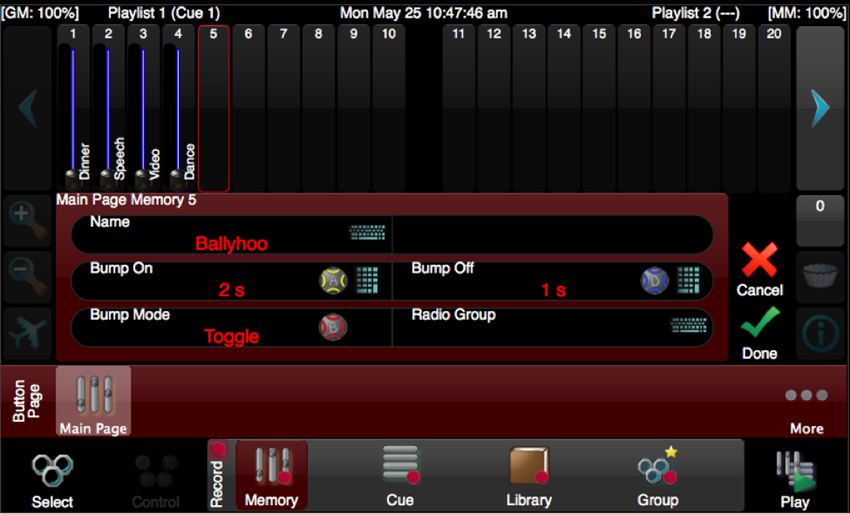
When you record the Memories, be conscious of what order you save them as this determines the order they appear in Wall Station Mode. They also appear with the “Name” you give them when saving. If you’re not happy with the order, from the PLAY task you can use press the EDIT button then reorder the Memories using drag and drop.
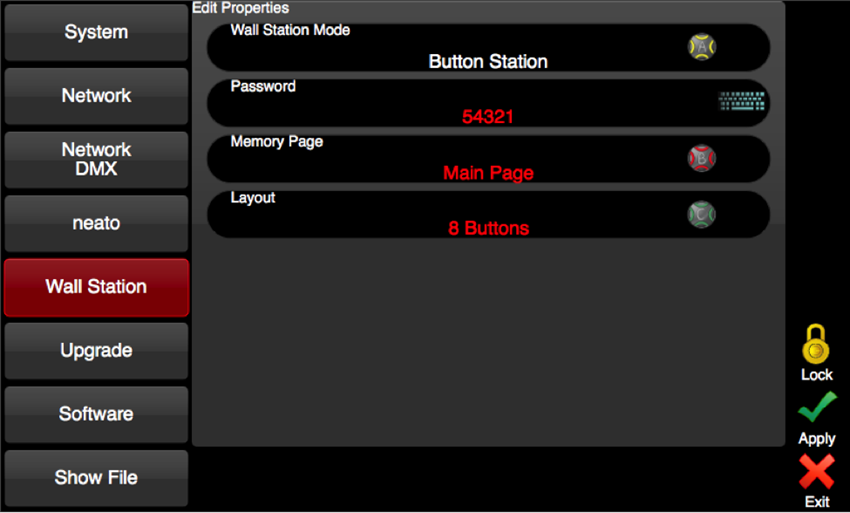
To setup Wall Station Mode, press the Power button, then Setup, then Wall Station. There are three modes you can lock into: “Button Station”, “Playlist” or “Logo”. In Button Station setup, you may select the Memory Page to use, how many buttons to display (two, four, eight or twenty), and set a password. Touch the lock icon to enter Button Station mode. The password is required to exit Button Station mode and return to programming. If no password is set, anyone can unlock the console. In Playlist setup, you may select which playlist of cues to use, and set a password. Touch the lock icon to enter Playlist mode, and a GO and PAUSE/BACK button are presented. All other functions are locked out. Finally, in Logo setup a password is set and once the lock icon is touched, the console is locked down completely - only the time clock or other external triggers will recall looks.
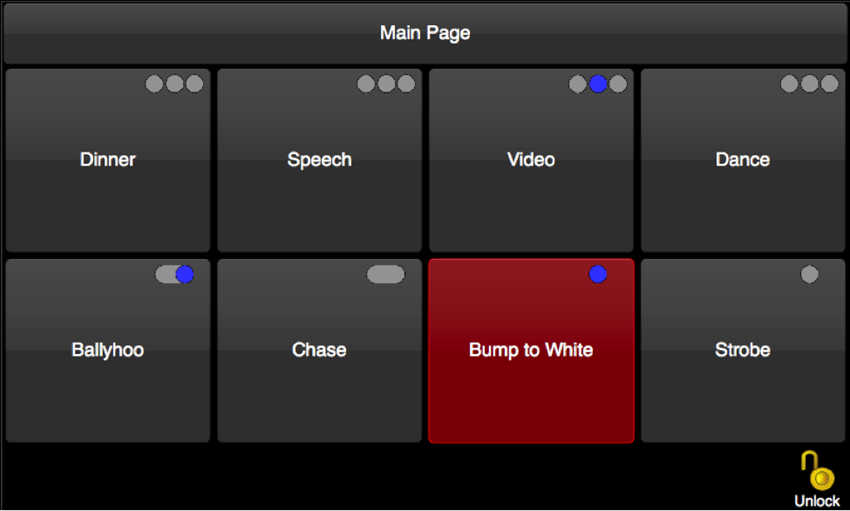
In Button Station mode, the memories you recorded appear in order from left to right. A button with three dots indicates that is part of a Radio Group. Here you see the first four buttons are part of the same grouping and currently “Video” is on. Ballyhoo and Chase are both toggles as indicated by the sliding switch. Ballyhoo is currently active and Chase isn’t. The last two buttons are momentaries and are only active when you have your finger on them. The Unlock feature will be password protected if you entered a password in Setup. If the password is blank, touching the unlock icon takes you back to the programming interface.
While in Wall Station Mode, all of the console’s sliders and buttons are disabled, including the Grand Master. The bump buttons associated with each Memory look shown in Button Station mode will work while in Button Station, and only the Go and Pause buttons work if you lock the console into Playlist mode. And don’t worry, if you forget the password, we have a back door to let you back in - just give us a call.


